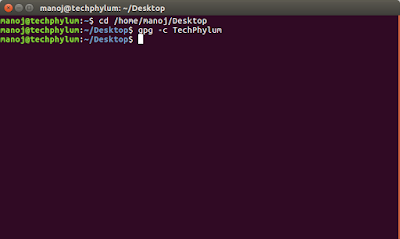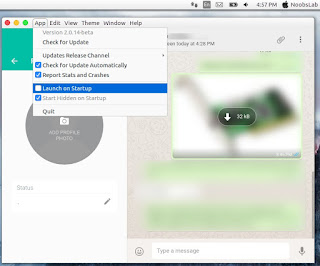So as we all are well aware of the damages coming in existance in our laptop or desktop hardwares just because of critical temperatures.Now,reasons for high temperature could be any,but as far as it's under our supervision,we can just save our system from getting damages by actions on time.
Psensor is a very useful application available on linux.It shows up most of the supported hardware temperatures,it doesn't stop here,there are mor,check'em out in this post.
Features:
Psensor is a very useful application available on linux.It shows up most of the supported hardware temperatures,it doesn't stop here,there are mor,check'em out in this post.
Features:
- Psensor can detect CPU,GPU,motherboard,Harddisk drives,cpu fan speed,cpu usage etc. with a graphical interface as well.
- You can set an alarm for critical temp. , by setting the high threshold temp. for individual hardwares.It's really helpful as you just dont't need to keep checking temperatures mannually all time around.