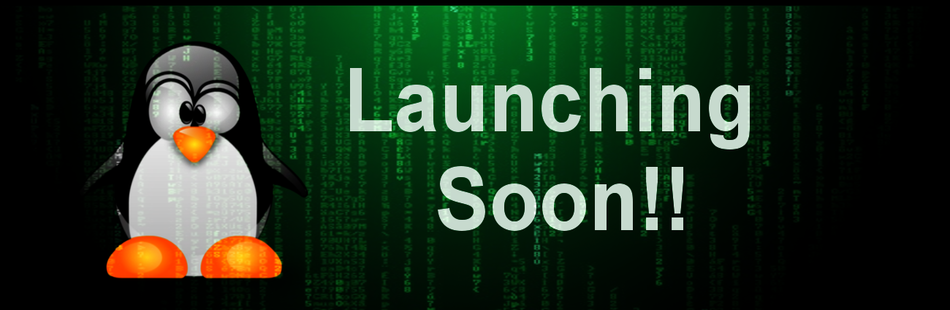Hello buddies,
Welcome to our new Topic,
Why should we use Linux?
This question must have arisen in your
intelligent minds. Well let see, we will try to explain it in a very
simpler way as much as possible.
As we know Linux is an
open-source operating system. So it is free to use. Yup you heard it
right, no one gonna ask you to pay for using Linux (Yes, if you want
then you can Donate).
Just install it in your desktop and you are
ready to use it. Secondly Linux has a huge collection of software and
apps, most of them are free of cost, I repeat most of them. Thirdly
Linux is very powerful and customizable OS, there's lots tweaks you can
do to bend down the system according to your need. There are some
bleeding edge distros like Fedora, etc. And finally, these days Linux is
fun too, don't believe us? Just try it out and you will surely find
using it.
Why should we use Linux instead of windows or along with windows??
By this question we are neither telling you to leave your existing
windows system nor we are forcing you to ditch windows for Linux.
There are some reasons why we should use Linux.
1.
As we discussed earlier Linux is an open-source OS. It is free. When we
compare it to windows, new releases of windows which costs a lot
2. “But my windows PC have lots of useful software and apps, will I get them on Linux? "
Well,
we don't wanna disappoint you guys, but the answer is YES. Linux has a
big collection of software and apps which can be used as an alternative
to that of windows. Actually there are many apps which are present in
both Linux and windows. Here's another plus point for Linux that
majority of software present in Linux are open-source which is free of
cost.
3. “It's a free thing, why we should use it.?? Free things won't have features like a premier and paid thing.”
Well
again, we would say it's wrong. Linux is very robust and powerful OS.
Even though it's free it has lots of cool features you can find in paid
OS. Linux even have some features which can't be seen in windows either.
So all in all Linux always have something interesting to show you.
4. “What about the games? Windows OS have majority of good and extreme level games, I will miss it in Linux.”
Let
us tell you that you guys are somewhat right here. Windows have
majority of high entry games. But Linux won't disappoint you here too.
Steam is now on Linux too. So lots of high end games are coming for
Linux too. Plus there are some amazing open-source games with good
graphics and game-play that won't disappoint you. Also, you can use WINE
a windows compatibility layer in Linux which can emulate lots of
windows apps and some games too.
5. “Don't forget the virus attack”
In
windows OS this is the biggest threat for everyone, to protect our
system from viruses. But in Linux this is nothing. There are very few or
absolutely no viruses for Linux. You don't even need an anti-virus in
your Linux PC. Linux is a very secure operating system.
6. “I heard that Linux is very hard to use”
First
of all stop thinking like this. You won't know it's hard or not if you
won't try it. Linux is not hard if you put a little effort in learning a
bit. Nowadays many Linux distros have amazing Graphical user interface
(GUI) which makes it easy to use and makes it feel like windows a bit.
But still the essence of Linux is there.
Overall Linux is a very
stable OS. Even more stable than windows. There are very rare crashes in
Linux. It is also more secure than windows. This was a short
description, the list can go very long if we go in depth.
Again
we are not telling you to ditch your existing windows OS. You can try
Linux along with windows too by means of dual booting. And if you
enjoyed Linux and feel like making it primary OS then you can easily do
that too. If you guys got any questions please do post in comments. We
hope you guys gonna have fun with us ahead.